Contents
|
||||||||
Fuel plays an important part in preflight planning. Aside from the fact that you need enough fuel to reach your destination, fuel also contributes to the weight carried by the airplane.
If you think that only an aeronautical engineer would find the weight and balance of an airplane interesting, read some accident reports from the National Transportation Safety Board detailing what happens when an airplane is loaded improperly or overloaded. All aircraft are designed to operate safely, but only within defined center-of-gravity and weight limitations.
You may have heard the term "weight and balance." In this instance, an aircraft's weight includes fuel, cargo, passengers, and the unloaded weight of the aircraft itself. Balance refers to keeping all of those weights within the designed center of gravity.
The effect of weight and balance on performance is critical. Many small aircraft cannot fly safely with full fuel and all of the seats filled.
The effects of added weight on aircraft include:
- Higher takeoff speed
- Longer takeoff run
- Reduced rate and angle of climb
- Lower maximum altitude
- Shorter range
- Reduced cruising speed
- Reduced maneuverability
- Higher stalling speed
- Higher landing speed
- Longer landing roll.
For helicopters, the effect of added weight also affects:
- Hovering
- Takeoff
- Climb
- Autorotation
- Landing performance.
Where the loads are placed within the airplane also affects flight performance, especially during stalls and spins. It's important that you don't load your aircraft beyond its design limits, and that you distribute the weight in the proper locations. Loads distribution affects the center of gravity (CG), which in turn affects the stability and control of the aircraft.

Use the Fuel and Payload dialog box to set your airplane's weight and balance. The image above shows values for the Cessna Skyhawk 172S. Larger, complex aircraft like the Boeing 747–400 are equipped with additional fuel tanks and payload stations, which can be filled in various combinations.
|
To open the Fuel and Payload dialog box
|
Fueling an Airplane
There are two ways to fuel your aircraft.
You can manually add fuel to an airplane by taxiing up to a fueling station at airports that have them. Fueling stations exist at many airports and look like the picture below.

|
To fuel an airplane at a fueling station
|
You can also fuel your airplane using the Fuel and Payload dialog box. For more information about using the dialog box, see Understanding the Fuel and Payload dialog box below.
Understanding Center of Gravity
In technical terms, the center of gravity (CG) of any object is the average location of the object's weight. An airplane in flight rotates around its CG—the point at which the aircraft would balance in all directions if it could be suspended from that point—and if that center is outside of the aircraft's designed limits, its controllability may be severely compromised.
Think about how humans walk: We're designed to move with our center of gravity within certain limits in order to maintain balance. We throw our CG forward slightly to move forward, but it remains within a limit that keeps us upright. If you try to walk carrying a very heavy object, it throws your CG off, making it difficult to walk; it may even make you fall over.
Similarly, if you load an aircraft outside of its CG limits, the aircraft still rotates around that point. If the CG moves too far forward, the elevator may not have enough authority to maintain the correct attitude at minimum speeds, as when landing. If the CG moves too far aft, a less-stable condition occurs, decreasing the ability of the aircraft to right itself after maneuvering, stalling, or after disturbances by gusts. Remember also that higher weight means higher stall speed. Keeping the CG within limits makes for a safer and more comfortable flight.
The CG range for most helicopters is more restricted than for airplanes. In some cases this range is less than three inches.
The pilot operating handbook that comes with most aircraft has tables that the pilot uses to calculate weight and balance. In Flight Simulator it's possible to safely experiment flying aircraft that are loaded outside the CG limits.

Understanding the Fuel and Payload Dialog Box
You can't edit the values on the Fuel and Payload dialog box; these values are the sums of the values on the Fuel Settings and Payload Settings dialog boxes.
Empty weight: the weight of the aircraft
without passengers, fuel, baggage, or cargo.
Payload: the weight of the passengers, baggage,
and cargo.
Fuel: the weight or volume of fuel on board.
Gross weight: the Gross Weight is the sum of the
empty weight, fuel weight, and the payload.
Max. gross weight: the aircraft should not be
loaded beyond this weight or volume.
Max. allowable fuel: the aircraft cannot hold
more fuel than indicated in this box.
In large aircraft, fuel capacity and load is usually based on weight (pounds or kilograms) rather than volume (gallons or liters).
|
To display fuel quantity in pounds
|
The Fuel and Payload dialog box indicates how much fuel weighs per gallon (or liters, if you've selected metric measurements in the General Settings dialog box). Note that jet fuel is heavier than piston engine fuel.
 If you load the aircraft beyond its gross weight, the Fuel and Payload dialog box displays a red warning message indicating the gross weight overage. |
Center of gravity (CG) indicator
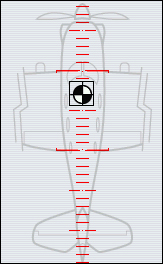
The Fuel and Payload dialog box also shows the aircraft's center of gravity. The red box indicates the design limits within which the CG should remain. The CG indicator (the black and white circle) shows the current location of the CG. When you change the fuel or payload settings, the CG indicator moves.
Fuel Settings
In the Fuel and Payload dialog box, click the Change Fuel button to make adjustments in the fuel load. You cannot add more fuel than the capacity of the tanks. Remember, however, that with some aircraft, having a full load of fuel plus passengers in every seat may put the aircraft over its maximum allowable gross weight.
For aircraft with multiple fuel tanks, each tank is listed in the Tank column. The idea is to load the tanks in a balanced way to help keep the aircraft within CG limits. This can affect performance as well as safety: If one wing tank is too heavily loaded, the aircraft may fly inefficiently.
Swept-wing aircraft (like the Boeing aircraft and the Bombardier Learjet 45 in Flight Simulator) present special challenges. Fuel in outboard tanks has a tendency to rotate the aircraft in a tail-heavy direction and fuel in inboard tanks adds to a nose-heavy condition. The use of fuel from swept-wing tanks must be managed carefully to keep the CG within designed limits.
You can adjust fuel quantities by percentage of total fuel, by volume, or by weight. The volume capacity for each tank is listed in the Capacity column on the right of the Fuel Settings dialog box. The current gallons and pounds are totaled at the bottom of the table.
|
To adjust the fuel quantity in any tank
|
Payload Settings
Payload refers to the weight of the passengers, baggage, and cargo. The Payload Settings dialog box includes entries for each of these items. In technical terms, weights in an aircraft are measured at points called "stations," each station being a specific distance from a datum or reference point in the front of the aircraft. The payload for all stations is totaled at the bottom of the table.
|
To adjust the payload
|