What if there was a way to get flight instruction over the Internet or a LAN? What if a friend on the other side of the world could take you for a flight over their favorite spot in Kathmandu? How about acting as a crew member on one of Flight Simulator's airliners?
That's all possible using Flight Simulator's shared skies feature.
Flight Simulator Multiplayer allows you to share control of a single aircraft. This is a great tool for giving or receiving instruction over the Internet or a LAN with someone far away (or down the hall).

Sharing the aircraft can also be a fun way to have a friend show you some beautiful scenery without you ever having to travel to their part of the world.
Note: As a participant in a Multiplayer session, you either host a session or join someone else's session. The host must enable the sharing option on the Advanced Options screen to allow other participants to share with players other than the host.
How to Share an Aircraft
The essential thing to know about sharing aircraft is that you can pass control of the aircraft back and forth between two participants in a Multiplayer session. An instructor can demonstrate a maneuver, then hand control to a student to have them try the same maneuver. Or you can take turns showing each other scenery in your part of the world.
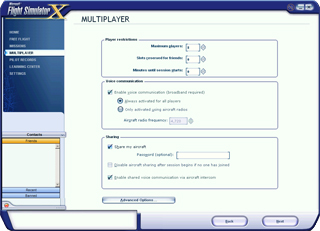
Note: The host can share his aircraft at any time but the host cannot join another player's shared aircraft. The host must enable other players to share aircraft with each other.
|
To allow players to share the host aircraft
Note: You must set up a GameSpy account before trying to sign into GameSpy. |
Players can also share their aircraft with each other when the host enables that option. When a player uses this option, the next player in the session to click the Join button is the one who will share that aircraft.
|
To allow players to share their aircraft with other players See Player Options in the Advanced Host Options article. |
There are two options that you can select when sharing:
- Disable sharing after session begins
if no one has joined
This option prevents anyone from joining after you click Fly to start the session. - Enable shared voice communication
This option simulates an intercom system in the aircraft. The advantage of this option is that players do not need to press a button to talk to each other.
All players see a list of shared aircraft when they reach the Briefing Room (the last screen before the session starts). Unless the shared aircraft has been password-protected, any player can join one of them.
How to Join an Aircraft
You can join the host's aircraft if the host has made their aircraft available to join. You can also join another players aircraft if:
- The host has enabled sharing for all players.
- Another player has chosen to share their aircraft.
Note: The host can share his aircraft at any time but the host cannot join another player's shared aircraft.
|
To join a shared aircraft
|
Transferring Aircraft Control
Once you start flying in a Multiplayer shared-aircraft session, you can transfer control of the aircraft back and forth with the other pilot.
The pilot in control is the only one who can fly the aircraft. However, the other pilot can still operate aircraft systems and radios.
|
To transfer aircraft control
The other pilot receives a message asking if they want to accept control of the aircraft. To accept aircraft control
|
Voice Communication
If you have a Windows-compatible headset (or a microphone and speakers) and want to use voice communications while sharing an aircraft, you must select the voice communication option. A broadband Internet connection is required for voice communications.
The advantage to using the intercom is that players don't have to push a button to talk. This feature simulates a “hot” microphone that is always on.
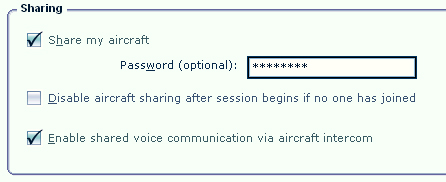
This option is only available when you share an aircraft.
|
To enable voice communication
|
Stop Sharing an Aircraft
At some point in your session, you may wish to stop sharing control of the aircraft with the host without ending the session.
|
Important: If the host presses ESC to exit to the Briefing Room, it will end the session entirely. |
|
To stop sharing aircraft control
The other pilot receives a message that the aircraft is no longer shared. |