Contents
|
||||||||

Related Links
|
||||||||||||
Large airports can be confusing places. Even for commercial airline pilots, moving a big airplane with limited visibility around an unfamiliar airport can be tricky. There's help, however. You can use an Airport/Facility Directory (A/FD), which includes airport diagrams for large airports. A/FDs can be purchased from most pilot supply stores. You can also check out Jeppesen's PCPilot Web site for information on SIMCharts.
You can ask for progressive taxi instructions at towered airports (see Getting to the Runway below), and a line will be drawn to guide you to the runway or to parking. Take a look at the following diagram. This is a top-down view of an airport. The layout of the runways, taxiways, and buildings is similar to what you'll find at airports in Flight Simulator. Study the way the runways, taxiways, and parking are laid out. This will give you some idea of what to expect at airports in Flight Simulator.
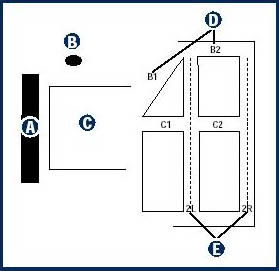 A. Terminal B. Tower C. Aircraft ramp D. Taxiway designation E. Runway designation |
Getting Airport Information (ATIS/ASOS/AWOS)
Selected airports have recorded or automated systems that give weather and non-control information to departing and arriving flights. The Automated Terminal Information Service (ATIS), Automated Surface Observation System (ASOS), and the Automated Weather Observation System (AWOS) broadcast airport information that is important for flight safety. These systems relieve frequency congestion by automating repetitive, but essential, information. Each time ATIS is updated (usually hourly or if there are changes in conditions at the airport), a new phonetic letter is assigned to the broadcast. When you tune an ATIS broadcast, you will hear it identified as "Information <phonetic letter, such as Alfa>." In the real world, ASOS and AWOS broadcasts are updated minute-by-minute because they are automated systems that take weather readings constantly. In Flight Simulator, ASOS and AWOS update at the same rate as ATIS. ASOS and AWOS do not give an identifier when they update.
|
Note: In Flight Simulator, ATIS, ASOS, and AWOS information is updated when you make changes to the weather in the simulator. Although there are separate frequencies for ASOS and AWOS, the two services are the same in Flight Simulator and are reported as AWOS. |
ATIS broadcasts include the following:
- Airport/facility name
- The phonetic code for the current broadcast (alpha, bravo, and so on.)
- Time of the weather broadcast in UTC (coordinated universal time, otherwise known as Greenwich Mean Time or Zulu time)
- Weather information that includes
- Wind direction
- Visibility
- Cloud height and the ceiling
- Temperature
- Dew point
- Altimeter setting
- Other important weatherobservations, suchas thunderstorms
Feel free to listen numerous times to ATIS and AWOS broadcasts until the format becomes familiar to you.
|
Note: Although you don't transmit to ATIS, the heading in the ATC menu always reads, "Choose a message to transmit to...".ATIS frequencies vary from airport to airport. Use the map view to get the ATIS frequency, or select Tune ATIS from the ATC menu to have autotune tune the frequency for you. |
|
To listen to a typical automated weather broadcast in Flight Simulator
|
Getting to the Runway
It isn't just the air above the airport that is busy with traffic. If you've been to an airport recently, you know that ground-traffic congestion is another big safety consideration. Moving a lot of machinery full of people from parking to the runway is an often-complicated job, and it falls to the ground controller to accomplish it efficiently and safely. At towered airports, you must make a request to taxi before moving from the parking area or gate.
In Flight Simulator, you can begin your flight at a parking spot or gate, depending on the airport and the type of aircraft you choose to fly (you can also start at the runway). If you're using autotune, the ground frequency is tuned for you (see Using the Autotune feature in Using ATC in Flight Simulator in the Learning Center). You might find it easier to navigate to the runway if you switch to a view outside the cockpit (see Using Views in the Learning Center).
Parking Spots
Parking spots at many airports look similar to a public parking lot: a big expanse of pavement with airplanes parked wing-to-wing. From a parking spot, tune to the ground control frequency and request to taxi to the active runway. Ground control will give you instructions on how they want you to proceed, and at larger airports, ground control will also indicate the specific taxiway or taxiways they want you to use en route to the runway. Taxi instructions will be given as a series of taxiway identifiers and sometimes runways. An example is, "Taxi to Runway 16 via taxiway A G2 F and H," which would be spoken as, "Taxi to Runway 16 via taxiway Alpha, Golf Two, Foxtrot, and Hotel."
Parking gates
You probably know from flying on commercial airliners that the big boys don't usually park in parking spots at huge commercial airports. They park at what is termed a "gate." A gate is attached to a terminal building, and in the real world, the gate is often permanently assigned to a particular airline. Gates are not assigned to a particular airline in Flight Simulator.
From a gate, you'll need a "push back" (see next paragraph) from the gate before requesting to taxi to the active runway. Ground control will give you instructions on how they want you to proceed, and at larger airports, ground control indicates the specific taxiway or taxiways they want you to use en route to the runway.
Pushback
Most of the time, the aircraft parked at a gate in Flight Simulator will be the larger planes, like the Boeing 737, Boeing 777, and the Boeing 747. These planes must be pushed back from the gate before they can taxi to the runway. In the real world, this task is accomplished by a "tug," a small tractor designed for the job. When you're parked at a gate in Flight Simulator, you'll need to have your aircraft pushed back before you can request a taxi clearance.
|
To get a pushback
After the pushback, the ATC menu includes a Request Taxi option. |
Taxiway Markings
Painted lines on the taxiway mark the path between parking and the runway. Yellow-lettered taxiway signs indicate the name or designation of the taxiways.
- The taxiway centerline is a continuous yellow line.
- Edges of taxiways are often marked with two parallel lines six inches apart.
- Taxiway hold lines consist of two continuous lines and two dashed lines perpendicular to the taxiway centerline. Pilots should stop short of the hold line for run-up (the engine and instrument check before takeoff) or when instructed to hold short by ATC. Aircraft leaving a runway after landing are not clear of the runway until the aircraft is past the runway hold line.
 Aircraft at runway hold line. |
Progressive Taxi
In the real world, pilots often fly into or out of unfamiliar airports. It can be confusing to determine how to get from parking to the runway or vice versa. In this situation, the pilot can request progressive taxi instructions from the ground controller. You can do this in Flight Simulator at most towered airports as well. When you tune (or autotune) ground control, one of the ATC menu items is "Request Progressive Taxi." Select this item, and a line is drawn on the taxiway from your present location to the runway or parking space. The line is drawn directly from your position to the runway or parking space, so you may have to look around the aircraft to see where it starts. Top down view is helpful for seeing the progressive taxi line.
|
To see your aircraft in top-down view
|
The Active Runway
ATC in Flight Simulator recognizes multiple active runways at airports with more than one runway. Active runways are determined by weather conditions, and they are always the runways most closely aligned with the wind. When you communicate your intention to take off or land, your message automatically includes a request for the default active runway, but you can request a different runway from the ATC menu. Once you've been given clearance to land, you cannot change runways. You'll need to exercise caution, as other aircraft will be arriving and departing on other runways.
Hold short instructions
It's important to listen carefully to all instructions issued by ATC. Hold short instructions are issued by ground controllers when there is a potential for conflicting traffic. The ground controller will often ask you to hold short of the active runway and may tell you to hold short of any runways you have to cross on the way to the runway. If you receive a hold short instruction, heed the warning and acknowledge the controller's instruction. Taxiway hold lines consist of two continuous lines and two dashed lines perpendicular to the taxiway centerline (see the graphic in the Taxiway markings section).
Traffic Patterns at Airports
Imagine an intersection with a dozen or more highways feeding into it. If everyone just went in any direction they wanted, a chaotic and unsafe situation would be created. Similarly, traffic arriving and departing an airport needs to be orderly and logical. Pilots need to know what to expect from other pilots operating in the area. For this reason, there are standard patterns established for arriving and departing the airspace around airports.
There are multiple active runways at some airports Flight Simulator. They are always the runways most closely aligned with the wind.
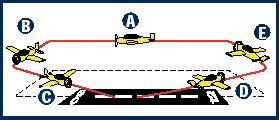 Standard airport traffic pattern: A. Downwind leg B. Base leg C. Final leg D. Upwind leg E. Crosswind leg. |
The standard pattern at most airports is a rectangle with left turns, but some airports have the pattern on the opposite side with right turns. At airports with multiple parallel runways, the runway on the right will have a right-hand pattern and the runway on the left will have a left-hand pattern. Right-hand patterns are used to avoid terrain or traffic patterns of parallel runways, to avoid interference with nearby airports, or to provide noise abatement. There are five sides, or "legs," to the traffic pattern:
Downwind: The aircraft is moving in the same direction as the wind, and the runway is located to the pilot's left or right, lying parallel to her course.
Base: The wind and runway are to the pilot's left or right, perpendicular to her course.
Final: The aircraft is headed into the wind, and the runway is dead ahead.
Upwind: The aircraft is flying into the wind, and the runway is behind the aircraft.
Crosswind: Opposite of the base leg.
When flying into any airport, it's good practice and a safe habit to contact the airport 10 to 15 miles out and communicate your intention to land. State where you are, where you're landing, and, if the airport is uncontrolled, how you're going to enter the pattern. You'll hear these position reports in Flight Simulator when you select a landing airport and landing type (full stop, touch and go, and so on) from the ATC menu.
A typical call at an uncontrolled airport might sound like this:
Pilot: "Bremerton Traffic, Cessna N700MS is 10 miles northwest, 2,500, inbound full stop, left traffic, Runway 19, Bremerton."
The pilot is announcing to other air traffic on the common frequency that he is 10 miles from the airport at 2,500 feet. The pilot intends to enter the pattern on the left downwind leg, land, and make a full stop on Runway 15 at Bremerton. You don't have to know exactly how far away you are in Flight Simulator because the distance is calculated for you. When you choose an arrival message from the ATC menu, you'll hear the distance from the airport stated in the message.
At a controlled airport that has ATIS, the call would sound like this:
Pilot: "Boeing Tower, Cessna N700MSis 10 miles northwest, with Bravo, full stop."
The pilot addresses the controller, states the aircraft callsign, where he is, that he has the ATIS airport information ("with Bravo"), and that he wants to make afull-stop landing. The tower controller responds with instructions and possibly traffic information. The pilot is told how the controller wants the pilot to enter the traffic pattern.
Controller: "Cessna N700MS, Boeing Tower, make right traffic, Runway 31R."
In this case, the controller tells the Cessna to enter the downwind for Runway 31R using "right traffic," or making right turns in the pattern.