Related
Links
|
||||||||
Many Flight Simulator pilots get a kick out of flying out of their home airport, or flying out of a famous airport on the other side of the world. With more than 23,000 airports to choose from, it's surprisingly easy to place your airplane at any one of them without flying a single mile.
|
To use the Go to Airport dialog box
|
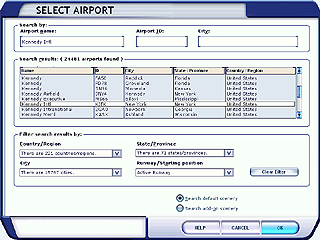 The Go to Airport Dialog Box |
Searching for an Airport
Finding one airport in a list of over 23,000 could be difficult; the Go to Airport dialog box includes tools to help you. You can search for an airport by name, ID, or city. You may not know the name or ID of the airport you're looking for, but you probably know the city. Even if you don't know the city, the dialog box includes filters to limit the number of names displayed.
|
To search for an airport
|
Example:
Let's find John F. Kennedy International Airport in New York City, New York, in the United States.
If you know that the exact name of the airport (as it's listed in Flight Simulator) is Kennedy Intl, you can type "Kennedy" or "Kennedy Intl" in the Airport Name text box.
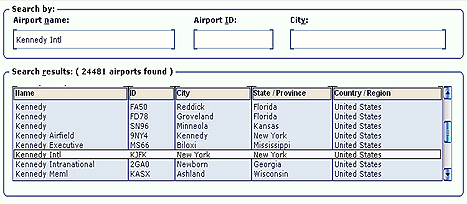
If you don't know the exact airport name, but you know that the airport identifier is KJFK, you can type the ID into the Airport ID text box.
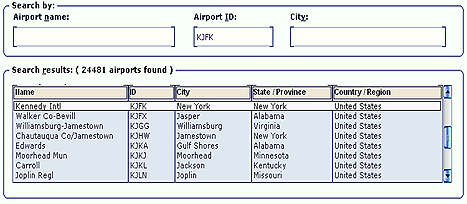
The Airport City text box limits the list of airports to those in the city you're searching. If you don't know either the airport name or the ID, but you know the airport is in New York City, you can type the city name in the Airport City text box, and then look for Kennedy in the resulting list.
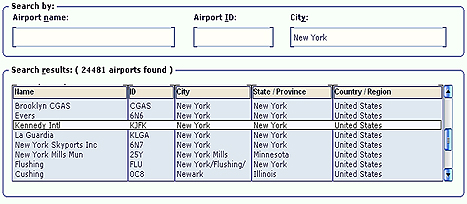
Filtering the Airport List
Sometimes you may want to fly from an airport in a particular country, region, state, or province but you don't know any airport names, IDs, or city names. In this case, it would be easier to filter the airport list. A filter also helps in cases where you're not sure of the spelling of an airport or city name.
|
To filter the airport list by city
|
Let's say you want to fly in a specific area of France but you don't know the airport name or the full city name. All you remember is that the city has "Saunier" in the name.
You can find an airport in a city that has Saunier in the name, somewhere in France. This is a typical example of trying to find a name for which you are uncertain of the spelling or you don't know the full name.
|
To filter the airport list by partial city name
|
You can easily clear the filter and return to searching the entire airport list.
|
To clear the filter
|
Selecting a Runway or Starting Position
Once you've selected an airport to fly from, you can select where on the airport you want the simulator to begin. In the real world a flight begins by taxiing from a gate or parking area to the runway. If you want to begin immediately on the active runway without having to taxi there, you can accept the default selection in the Runway/Starting Position list. Runways are listed by their runway number.
|
To select a runway or airport starting position
|
Searching for Add-On Scenery
There are third-party developers who create custom detailed scenery that is compatible with Flight Simulator. (For more information, see Expanding Your Hobby.) If you have add-on scenery, you can limit your searches to airports with such scenery.
|
To limit airport searches to those with add-on scenery
|