Related
Links
|
||||||
The Flight Simulator fleet includes some of the most successful and popular aircraft in the world. Whether practicing instrument approaches, taking a scenic tour of the Greek isles, or landing on a helipad, there's an aircraft for every trip and every mood.
You can find detailed information on all of the Flight Simulator aircraft in the Learning Center. Click Aircraft Information in the Related Links box to the right.
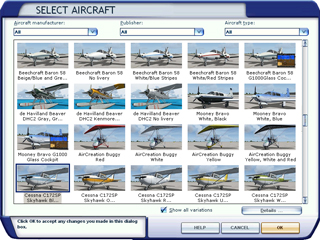
Note: You can filter the Select Aircraft browser to limit the selection choices. Use the filters at the top of the Select Aircraft dialog box.
Type: Limit the list to a type like Single-engine Prop, Helicopter, or Commercial Airliner.
Manufacturer: Limit the list to only Cessna, Boeing, Airbus or another real-world aircraft manufacturer.
Publisher: Limit the list to only aircraft published by Microsoft or by another publisher if you have installed add-on aircraft. To learn more about add-ons for Flight Simulator, see the Add-ons section in Expanding Your Hobby.
|
Selecting an aircraft
|
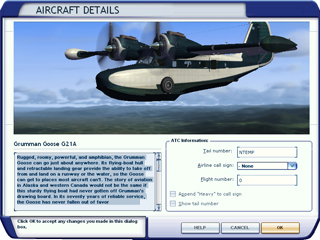
For each aircraft, you can change the airline call sign, flight number, and tail number used on the radio by the pilot and Air Traffic Control. You can also choose whether to display the tail number on the 3-D model of the aircraft. Changing the airline call sign in the Details dialog box does not change the airline livery painted on the outside of the aircraft, but the entered tail number does appear on the tail of the aircraft.
You can change the aircraft tail number to any combination of numbers and letters. The pilot and controller use the entire tail number during initial contact. The tail number is abbreviated to the last three characters of the call sign in subsequent contacts. If you always want to hear a short call sign (for example, if you never want to hear the "November" in U.S. call signs), create a short tail number.
|
To change the airline call sign, flight number, and tail number of an aircraft
|