|
Related Links
|
||||||||||||||
If you have an Internet connection, you can download real-time worldwide weather conditions from Flight Simulator partner Jeppesen . You can choose to download real-world weather as a single snapshot of current weather conditions, or periodically (every 15 minutes) as you fly.
Note: To create dynamic weather changes over time or to download winds aloft with Real-world weather, see Weather Settings.
Downloading a Snapshot of Real-World Weather
When you download real-world weather, it's like taking a snapshot of the current weather conditions for the entire world. If there is a thunderstorm over Paris but it's clear in London, that's what you will see as you fly across the English Channel. You'll also see the actual current weather conditions at all points in between, and see the skies clearing before you as you fly.
|
To download a snapshot of Real-world weather
|
When you click OK, a bar displays your progress as Flight Simulator downloads weather conditions from the Jeppesen server.
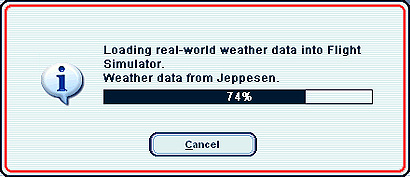
When the download is complete, a weather map shows the conditions that were downloaded. You can zoom in and out in this map to see the weather in broader or narrower areas.

|
To load downloaded weather into the simulator
|
Downloading Real-World Weather Periodically
Flight Simulator includes an option to update real-world weather every 15 minutes automatically. By selecting this option and staying connected to the Internet, you'll get changing weather conditions as they change in the real world. With this option, Flight Simulator initially downloads a snapshot of the weather for the entire world, and then downloads weather for an area of 50 kilometers around your current location every 15 minutes. As you fly, the weather updates every 15 minutes according to the reported weather at stations nearest your current position. (The weather will download more frequently if you fly 80 percent of the distance across the initial download area.)
|
To download Real-world weather every 15 minutes
|
Winds Aloft
If you select Download winds aloft data with real-world weather in Weather Settings, winds aloft values will be set in the simulator. Be aware that this will also create turbulence in wind layers. If you don't want turbulence, you can modify real-world weather conditions in the User-defined weather settings dialog box or select the Disable turbulence effect on aircraft check box. To learn more, see Using User-Defined Weather.
|
Notes About Real-World Weather
|
