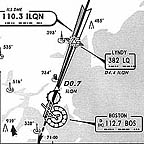
Flight in instrument meteorological conditions (IMC) is often the most challenging and interesting kind of flying a pilot can do. You can set weather conditions in Flight Simulator to be as easy or as difficult as you like, or even download real-world weather from the Web.
To learn more about setting weather, see Weather. To learn about instrument flying, be sure to explore the Flight Academy link on the left side of the screen. For definitions of unfamiliar terms, see the ATC Glossary.
Note: Rendering solid overcast conditions in Flight Simulator requires a lot of video processing power. If your computer does not have sufficient power, Flight Simulator will automatically create less-than-solid overcast layers. You can adjust weather visuals on the Weather tab of the Display Settings dialog box; higher settings may decrease simulation performance. If you're practicing IFR approaches and the clouds do not form a solid overcast layer, try setting a low visibility layer at ground level.
Important Notes
In multiplayer mode, you can connect over the Internet or a LAN to be an air traffic tower controller for Flight Simulator pilots or interact with a live Flight Simulator Tower Controller.
How about live instruction on any aspect of using Flight Simulator or on flying? You can give or receive instruction with another pilot or a friend over the Internet or a LAN using Flight Simulator's Shared Aircraft feature in multiplayer. To learn more, see Sharing the Aircraft in Multiplayer in the Learning Center.
Remember that if you use Multiplayer ATC in Flight Simulator, there really is no difference between ATC in the real world and ATC in Flight Simulator. To learn more, see Multiplayer Air Traffic Control in the Learning Center.
|
Related
Links
|
||||||||||||||||
Getting an IFR clearance
Before flying IFR in Flight Simulator, you have to create a flight plan or file IFR in the air. To learn more about using the Flight Planner, see Using the Flight Planner. Once you've created a flight plan, you can call clearance delivery to get your clearance. It will be read to you, and you'll be required to read it back. All clearances in Flight Simulator are issued as filed, and route details are not included in the clearance. It's possible in rare instances that Approach frequency boundaries bisect an airport. When that happens, you might get a different departure frequency in your IFR clearance than you get from the tower when they hand you off, because you cross the boundary during taxi or takeoff.
Filing IFR in the Air
Flight Simulator now includes the ability to open an IFR flight plan during flight. To file IFR in the air, you can open a previously created IFR flight plan while in flight, or create a flight plan in flight.
|
To file IFR in flight by opening an existing flight plan
|
You can now request your IFR clearance from ATC.
|
To create an IFR flight plan in flight
|
You can now request your IFR clearance from ATC.
DPs and STARs
Routes incorporating published DPs (departure procedures) or STARs (standard terminal arrival routes) are not issued in clearances and cannot be requested in Flight Simulator. You can still create these routes, however, by customizing your waypoints in the Flight Planner file (for more information, see Using the Flight Planner). You will still hear ATC clear your flight "as filed," without including a DP or STAR.
Requesting Altitude Changes
You can request a change in cruising altitude while on an IFR flight plan. The option to request a change in altitude will not be available in the ATC menu during phases of flight when ATC is issuing step-up or step-down instructions.
Canceling IFR
If for any reason during your flight you want to cancel IFR, you may do so. "Cancel IFR" appears as one of the menu options during most phases of an IFR flight. To prevent inadvertent cancellation of an IFR flight plan you'll be asked to confirm that you want to cancel IFR when you choose this menu item.
If for any reason during your flight you want to cancel IFR, you may do so.
If you cancel IFR on the way to the runway, ATC will instruct you to taxi to the runway to request a VFR departure from the tower. If you cancel IFR above 18,000 feet, you will not be instructed to descend below 18,000 feet as you would be in the real world.
ATC cancels your IFR flight plan automatically under the following circumstances:
- You land at your filed destination
- You exceed a clearance void time.
- You exceed a clearance and don't respond to the controller's instructions to correct the error.
- You don't respond to controller transmissions.
- You're handed off to a controller and you land somewhere other than your destination or alternate.
ATC will notify you of your cancelled IFR flight plan in all instances except for landings at your filed destination.
ILS Approaches
At Flight Simulator airports with precision approaches, the ILSs aligned with the active runways are the default instrument approaches but you can request a different procedure from the controller. The controller will vector you onto the final approach course unless you request the full procedure. If you declare a missed approach, the approach controller will direct you back for another attempt unless you choose a different action in the ATC menu.
Visual Approaches
In the real world, controllers frequently will clear pilots for a visual approach if conditions allow. The runway or airport environment must be in sight, or you must be able to follow other traffic to the airport to be cleared for a visual approach. When flying a precision approach in Flight Simulator, the ATC menu will include Request visual approach as soon as you're cleared for the ILS.
Missed Approaches
If you make the approach and either can't see the runway or are practicing multiple approaches, you can declare a missed approach. You'll be routed back onto the approach course to attempt the approach again. You can cancel IFR and request a VFR landing or choose another destination. The ATC menu will include Declare missed approach as soon as you're cleared for the approach.
Full Procedure Approaches
You can now request to fly the full procedure during ILS approaches. You will obviously need the instrument approach plates to accomplish a full procedure. Jeppesen publishes SIMCharts, which are designed for use on IFR flights in Flight Simulator.
Non-precision Approaches
Flight Simulator ATC supports nonprecision approaches. Once you've been told to expect the default approach at your destination airport, you may choose a different approach from those listed in the ATC menu.
Nonaligned Approaches
If the only instrument approach available at a particular airport is not aligned with the active runway, then you, as pilot, are responsible for knowing how to land. You must circle to land if the final approach course is more than 30 degrees from the runway heading.
Vectors
In Flight Simulator, ATC issues vectors to you when you're making instrument approaches and when you're straying off your filed course. The vector includes an instruction to turn left or right and a new heading to follow.
Nontowered IFR
You can create IFR flight plans into and out of uncontrolled airports in Flight Simulator. When departing IFR at an uncontrolled airport, ATC issues a clearance and a clearance void time. If you do not contact the departure controller by the clearance void time, your IFR flight plan will be cancelled. (Flight Simulator ATC notifies you of the cancellation.) All clearance void times are 30 minutes from the time that the clearance is read.
When arriving at a nontowered airport on an IFR flight plan, approach control clears you for the approach and instructs you to change to the advisory frequency. Once you switch to the advisory frequency, the ATC menu includes two missed approach options. You can choose to announce the missed approach to traffic on the advisory frequency, or you can bypass that option and choose to announce the missed approach directly to the approach controller. When you notify the approach controller, you're routed back onto the course to attempt the approach again. You can cancel IFR and request a VFR landing at this point.
Holding
You can't request a hold in Flight Simulator, nor will ATC issue holding instructions.
IFR Altitudes
The Flight Planner assigns an altitude based on your route. (For more information, see Using the Flight Planner). However, you can choose a different altitude in the Flight Planner. Whether you use the default altitude or set an altitude yourself, this is the altitude to which you'll be cleared in your IFR clearance. You can also request a change in altitude during flight.
GPS and Instrument Flights
Use the GPS in Flight Simulator to lessen the workload on instrument flights. When you couple the autopilot to the GPS, the aircraft automatically follows ATC vectors since the ATC system in Flight Simulator uses GPS waypoints, even on airways. To learn more, see Using the GPS.