An exciting feature of Flight Simulator is the ability to have realistic communications between pilots and air traffic control during flights. As a Multiplayer participant you can act as an air traffic controller for other Flight Simulator pilots or interact with ATC as a pilot yourself.
NOTE: Multiplayer Tower is only available in Flight Simulator Deluxe version.
If you're new to this, you can learn from other virtual pilots and controllers online using Flight Simulator Multiplayer. You can also read more introductory material in the Learning Center's Air Traffic Control section. That material generally refers to the artificially intelligent air traffic control in Flight Simulator. For an overview of real ATC, see Air Traffic Control Defined.

Control Tower (Deluxe only)
Setting up a control tower in Flight Simulator is easy. Whether you're hosting a Multiplayer session or joining someone else's session, you can choose to be a pilot or a tower controller. And you can choose among thousands of real-world airport control towers.
Note: To learn how to use the tower controller screens, see Acting as a Tower Controller.
Your view as a tower controller is from the inside of the control tower cab. You can move to different stations in the tower, and display various parts of the controller screens as you need them.
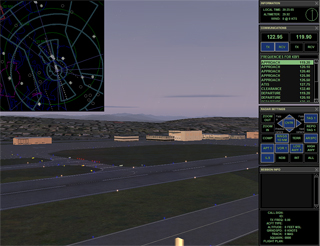
You'll direct traffic for the other pilots flying in and out of your airport. You can communicate with them by voice (or text chat) so it helps to gain some proficiency with air traffic control procedures and language if you want your tower to be realistic.
Your Flight Simulator tower can be as real or as fun as you want it to be.
ATC realism
You'll find that there are some very serious virtual pilots on the Internet who want their air traffic control to be as real as possible. There are also virtual air traffic controllers who are air traffic controllers in real life! If you're acting as a controller in Multiplayer and want to direct real pilots or really dedicated virtual pilots, you may want to look for a Multiplayer session where the pilots intend to use real-world terminology and procedures.
|
Knowing the lingo Real-world pilots use a number of resources to become familiar with, or to brush up on, ATC phraseology. You might want to purchase a copy of one or more of the following: Aeronautical Information Manual (AIM-Pilot/Controller Glossary. U.S. government publications) Aircraft Owners and Pilots Association Say Again, Please by Bob Gardner; Aviation Supplies & Academics (2005). The Pilot's Radio Communications Handbook by Paul E. Illman; McGraw-Hill Professional Publishing (1998). The Pilot's Reference to ATC Procedures and Phraseology by Mills and Archibald; Reavco Publishing (2000). Comm1 Interactive software to learn IFR ATC procedures. |
If you want to learn to be a virtual air traffic controller, join a Multiplayer session where someone is giving instruction. Flight Simulator's Multiplayer lobbies are divided into categories and Instruction is one of them.
Better yet, host a Multiplayer session yourself and invite experienced controllers to give you instruction. You'll be surprised how many Flight Simulator enthusiasts are willing to help someone who wants to learn.
ATC fun!
But if you want to ignore the rules, this is a simulator and you're supposed to have fun. Use Flight Simulator Multiplayer tower your way.
To learn more about the air traffic control panels in the tower, see Acting as a Tower Controller.
To learn more about real-world air traffic control procedures, see Air Traffic Control Defined.

Multiplayer Pilots
Whether you're a non-pilot newbie who just wants to interact with other players and ignore the rules, or a real-world pilot or serious virtual pilot who wants high realism, Flight Simulator's Multiplayer air traffic control is your ticket to fun.
Realistic air traffic control has been one of the most consistently requested features in Flight Simulator for years. We've simulated artificially intelligent air traffic control in previous versions, and that feature is very real and extremely popular. But there's nothing like having a live controller on the other side of the microphone to make the sweat start beading on your forehead.
There are all kinds of virtual pilots. Some are real pilots, including many airline pilots. If you want more realism in your interaction as a pilot with air traffic control, join a Multiplayer session where participants intend to use real-world terminology and procedures.
Some pilots will tell you that one of the hardest parts of learning to fly in the real world is learning to talk to air traffic control. Flight Simulator's Multiplayer air traffic control is great for student pilots or aspiring pilots. Real air traffic control interaction can be intimidating to a new pilot, and Flight Simulator allows you to learn and make mistakes all in the comfort and safety of your home or office.
Using a Headset
Using a headset for voice communications in Multiplayer air traffic control adds realism. Your hands are free to fly the aircraft or to push buttons if you're the air traffic controller.
|
To use a headset in Multiplayer
|
IMPORTANT: There are a couple of things to know if you're going to use a headset. For the most realism, you only want voice communication coming through the headset.
- If your headset is your only audio output, all sounds will come through the headset, including engine noise, wheels on pavement, and even e-mail notifications if you have your e-mail client running.
- You must have two or more audio devices (sound cards) in your computer to enable voice-only audio through your headset.
|
To enable voice-only audio on a headset
|