Pilot Records help you keep track of your time and progress in Flight Simulator. They include Rewards, the Logbook, and Photos.
Contents
|
||||||||||||||||||||
Pilots can compete against each other to see who can earn rewards or log hours more quickly. You can print reward details and keep them in a scrapbook. You can also share your favorite places and flights in Flight Simulator with friends and family by capturing photos in flight.
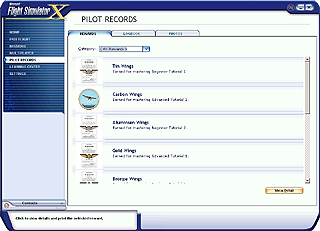
|
To open the Pilot Records screen
|
Rewards
You can earn dozens of rewards for Mission accomplishments or for logging a certain number of hours flying in Flight Simulator. These include various kinds of certificates, trophies, wings, and badges that are all kept in the Pilot Records screen for viewing anytime.
If you've earned lots of rewards, you may want to filter the rewards list for easier viewing.
|
To filter the Rewards list
|
The Logbook
Reading the Logbook
The Flight Simulator logbook is an abbreviated version of an official pilot's logbook. The logbook tracks your flight time automatically every time you fly.
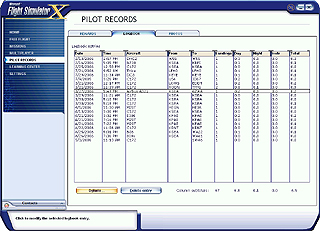
The logbook keeps track of various types of flight data:
| Date | Date of the flight. |
| Time | Time of the flight. |
| Aircraft | Aircraft used for the flight. |
| From | Airport of origin for the flight. |
| To | Airport destination for the flight. |
| Landings | Number of landings during the flight. |
| Day | Amount of time this flight was flown during daylight. |
| Night | Amount of time this flight was flown during nighttime. |
| Instr | Amount of time this flight was flown during instrument meteorological conditions. |
| Total | Total time for this flight. |
Editing Logbook Details
You can edit some but not all of the details of your logbook entries.
|
To change logbook entry details
|
Photos
There are times during your flights in Flight Simulator when you think, "That would make a perfect picture!" You can capture those moments and store them on the Photos tab of the Pilot Records screen.
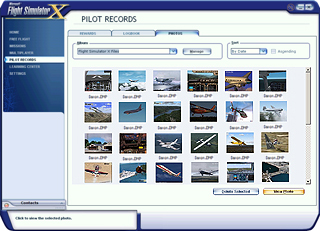
Taking photos in Flight Simulator
You can capture a photo anytime you are in Free Flight, a Mission, or while participating in a Multiplayer session.
|
To take photos while in flight or on the ground
|
Viewing Photos
All of your photos are stored in a photo album with your other pilot records. You can view and print photos from your photo album.
|
To view your photos
|
By default, your photos are stored in the C:\Documents and Settings\your name\My Documents\My Pictures\Flight Simulator Files folder.
Sorting Photos
You can sort your photos for easy viewing.
|
To sort your photos
|
Renaming Photos
You can rename your photos for easy sorting.
|
To rename your photos
|
Deleting Photos
|
To delete a photo
|
Printing Photos
|
To print your photos
|