When you start a Multiplayer session, a chat window opens automatically so players can send and receive messages.

Pre-session Text Chat
Once you are signed in to GameSpy or a LAN connection in Multiplayer, you can start using text chat. Use chat to pass information between the host and players while setting up the session.
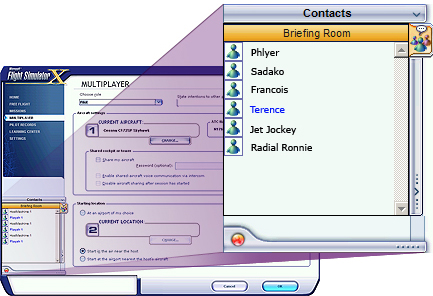
|
To display/hide the chat window
|
|
To send a message to all players
|
|
To send a message to a single player
|
In-session Text Chat
When you start a Multiplayer session, a chat window opens automatically so players can send and receive messages.
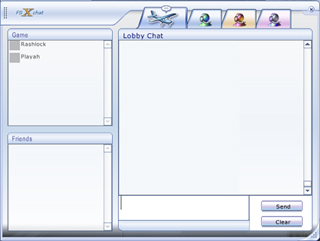
|
To display/hide the chat window
|
|
To switch to the chat window
|
|
To send a message to all players
|
|
To send a message to a single player
|
Voice Communication in Multiplayer
Voice communication during a Multiplayer session frees you from having to type text messages to other players. It adds realism if you are using Multiplayer Air Traffic Control, especially if you use a Windows-compatible headset.
The Multiplayer host must enable voice communication options before starting a session. To learn more about setting host options for voice communication, see Host Options.
There are three voice communication options (broadband Internet connection required):
| Option | How it works |
| Always activated for all players | All players in the session can hear all other players. Players must press and hold CAPS LOCK to talk. |
| Only activated using aircraft radios | Players wishing to talk to each other must tune to the same radio frequency, then press and hold CAPS LOCK to talk. Press and hold SHIFT+CAPS LOCK to broadcast to all players, regardless of whether they're on the same radio frequency. |
| Enable shared voice communication via aircraft intercom |
Only available when two players are sharing an aircraft. With this option, players are not required to press a button to talk. |
|
To use a headset in Multiplayer
|
IMPORTANT: There are a couple of things to know if you're going to use a headset. For the most realism, you only want voice communication coming through the headset.
- If your headset is your only audio output, all sounds will come through the headset, including engine noise, wheels on pavement, and even e-mail notifications if you have your e-mail client running.
- You must have two or more audio devices (sound cards) in your computer to enable voice-only audio through your headset.
|
To enable voice-only audio on a headset
|
Managing Contacts
GameSpy only
You may want to add or block players from your GameSpy Friends list. When other players are in your Friends list, you can see when they are online and you can reserve slots for them in Multiplayer sessions that you host.
You can add players by going to the GameSpy Web site, or you can use the Contacts list on the Multiplayer screen in Flight Simulator.
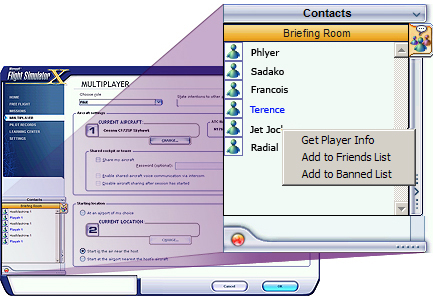
|
To manage your contacts
|