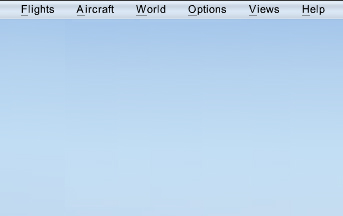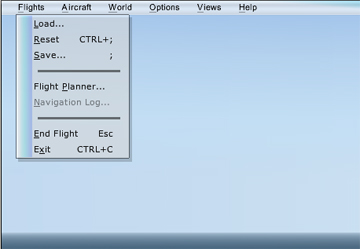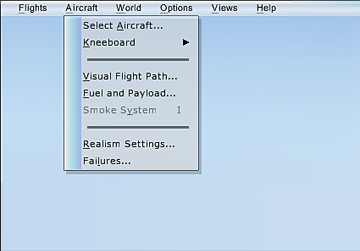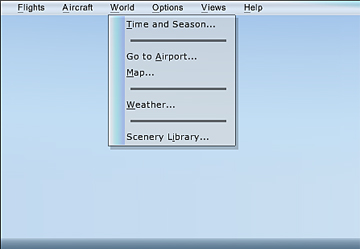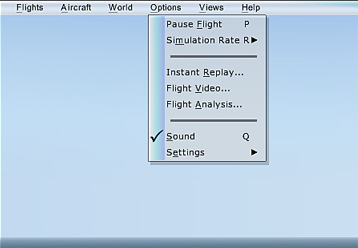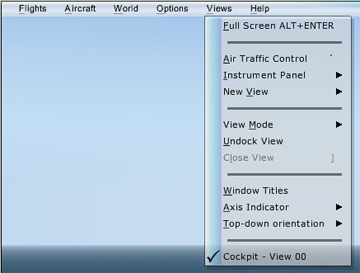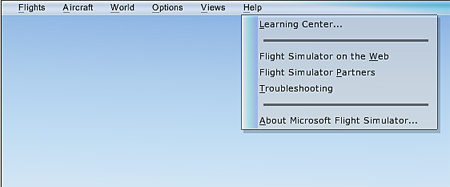Although you can select Flight Simulator options
from the game shell (the screen that you see when you
start Flight Simulator), most of the same options are
available on the menu bar while you're flying.
| Menu
item |
Use this
to... |
| Load |
Load saved flight. For more information, see
All About
Flights. |
| Reset |
Reset the current flight to its starting location. |
| Save |
Save the
current flight at its current location with current
conditions. For more information, see All About
Flights. |
| Flight Planner |
Opens the
Flight Planner. For more information, see Using the
Flight Planner. |
| Navigation Log |
View the
Navigation Log (when you've created a flight
plan). For more information, see Using the
Flight Planner. The Nav Log is also displayed
on the kneeboard. |
| End Flight |
End the flight
without exiting Flight Simulator. |
|
Exit |
Exit Flight
Simulator. |
| Menu
item |
Use this
to... |
| Select
Aircraft |
Select a
different aircraft. For more information about
selecting an aircraft, see Selecting an
Aircraft. |
|
Kneeboard |
Display the
kneeboard. For more information, see Using the
Kneeboard. |
|
Visual Flight Path |
Turn on the
Visual Flight Path. For more information, see
Using the
Visual Flight Path. |
|
Fuel and Payload |
View or change
the fuel levels in the currently-selected airplane.
For more information, see Fueling
an Aircraft. |
| Smoke
System |
Enable or
disable the colored smoke (for the Extra 300S
aerobatic airplane). |
| Realism
Settings |
View or change
realism settings. For more information, see
Setting
Realism. |
| System
Failures |
Set up
instrument and system failures. For more
information, see Setting Up
Failures. |
| Menu
item |
Use this
to... |
| Time &
Season |
Change the time
and season. For more information, see Time
and Season. |
| Go to
Airport |
Change location to a specific
airport. For more information, see Changing
Your Aircraft's Location. |
| Map |
Open the
Map. For more information, see Using the
Map. |
|
Weather |
Make changes to
the weather. For more information, see Introduction to
Flight Simulator Weather. |
| Scenery
Library |
Open the
Scenery Library dialog box. For more
information, see Using the
Scenery Library. |
| Menu
item |
Use this
to... |
|
Pause |
Pause Flight
Simulator. |
| Simulation
Rate |
Choose a
simulation rate. For more information, see Time Compression
and Simulation Rate. |
| Instant Replay |
Instantly replays
the last few moments of a flight. For more
information, see Instant
Replay. |
|
Flight Video |
Record a video of your flight. For more
information, see Flight Videos. |
| Flight Analysis |
See an analysis
of your flight. For more, see Flight
Analysis. |
|
Sound |
Turn all sounds
on or off. For more information, see Sound. |
|
Settings |
Choose options
on the Settings submenu. Set traffic,
display, sound, international, and general
options. |
| Menu
item |
Use this
to... |
| Full
Screen |
Switch between
full-screen and windowed mode. You can also press
ALT+ENTER to toggle between full-screen
and windowed modes. |
| Air Traffic
Control |
Open or close
the ATC window. For more information, see
Air
Traffic Control. |
| Instrument
Panel |
Display various
cockpit panels. For more information, see Using
Views. |
| New
View |
Open another
view window. For more information, see Using
Views. |
| View
Mode |
Choose which
view is displayed in the currently selected window.
You can also change views by right-clicking a
window and selecting from the shortcut menu. For
more information, see Using
Views. |
| Undock
View |
Undock a panel
or window in order to drag it anywhere on your
desktop or to another monitor. For more
information, see Using
Views. |
| Close View |
Close the currently selected view. |
| Window Titles |
Display the title of the currently-selected
view in the window. |
| Axis Indicator |
Choose an reference indicator to use when
the panel is hidden. |
| Top-down Orientation |
Choose which way the top-down view is
oriented (north, south, east, or west). |
| Window
list |
The bottom of
the Views menu lists currently open windows
and panels. Click an item in the list to select
that window as the primary view. |
| Menu
item |
Use this
to... |
| Learning
Center |
Display the
Learning Center in a window. |
| Flight
Simulator on the Web |
Display an
overview of the Flight Simulator Web site, with a
link. |
| Flight
Simulator Partners |
Display page of
our partners' information, along with links to
their Web sites. |
|
Troubleshooting |
Read articles
to help find solutions to problems. |
| About
Microsoft Flight Simulator |
Display your
product registration and version number. You can
also view the credits and the end-user license
agreement. |